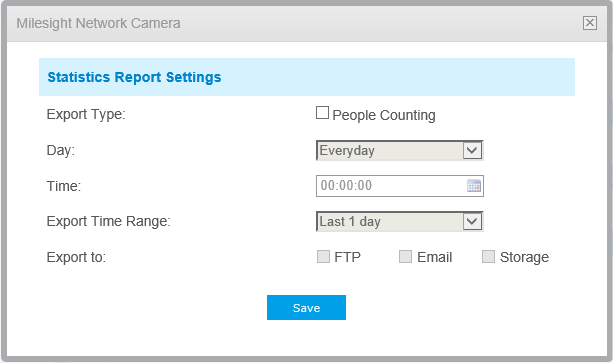Milesight-Troubleshooting-People Counting
Milesight-Troubleshooting-People Counting.pdf1. Introduction
To monitor the flow of people, we added People Counting as an advanced function to our cameras. It has been well-received by the market since released.
Now, we release firmware version 4x.7.0.77, separating People Counting from VCA and adding Statistics Report function. From this article, you can have a better understanding about People Counting, Analysis Settings and Analysis Search.
Note: Only network camera with firmware version 4x.7.0.77 or above supports this function.
1.1 What is People Counting
People Counting is able to count how many people enter or exit during the setting period, which can therefore serve multiple purposes such as helping retailers to count how many customers came in a day. It records the number of people passing through the line automatically. People who cross along the direction of the arrow will be recorded as IN. On the contrary, they will be recorded as OUT.
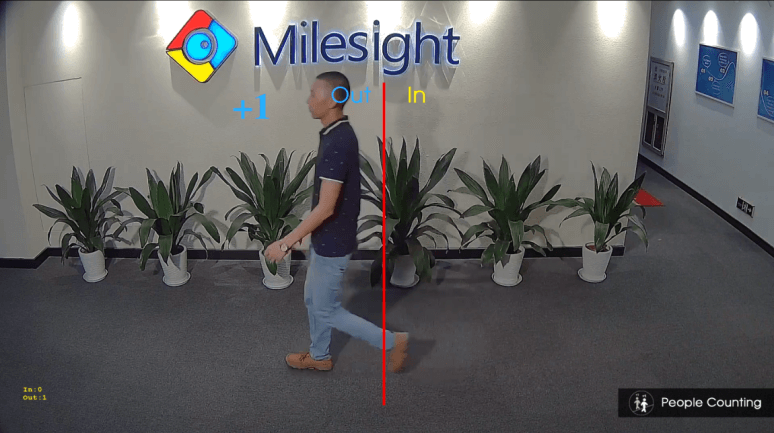
1.2 Installation Suggestions
When the camera counts, it will frame each object. To ensure the accuracy of counting, we need to let the object pass the line completely. There are two installation suggestions as follows.
• Top Mounting: Top-mounted cameras can better separate people passing side-by-side.
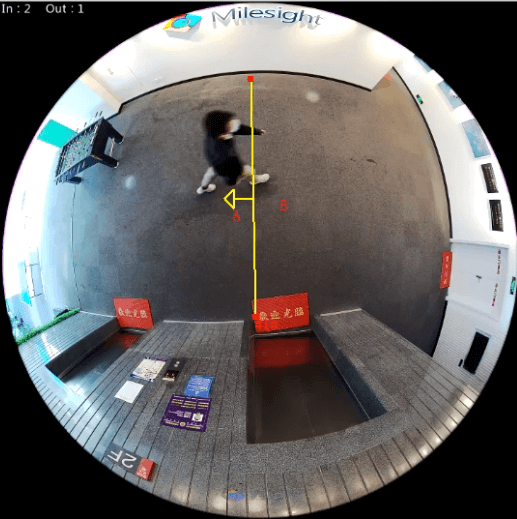
• Wall Mounting: Wall-mounted cameras can better identify people.

Note: Either way, you need to make camera and people have a proper distance. And there is enough area in front and behind the detection line for the camera to recognize the object.
2. How to Set People Counting
2.1 Basic Settings of People Counting
Step1: Select Event→People Counting→People Counting in Configuration and enable it. PTZ series cameras have advanced options to select and configure different preset points.
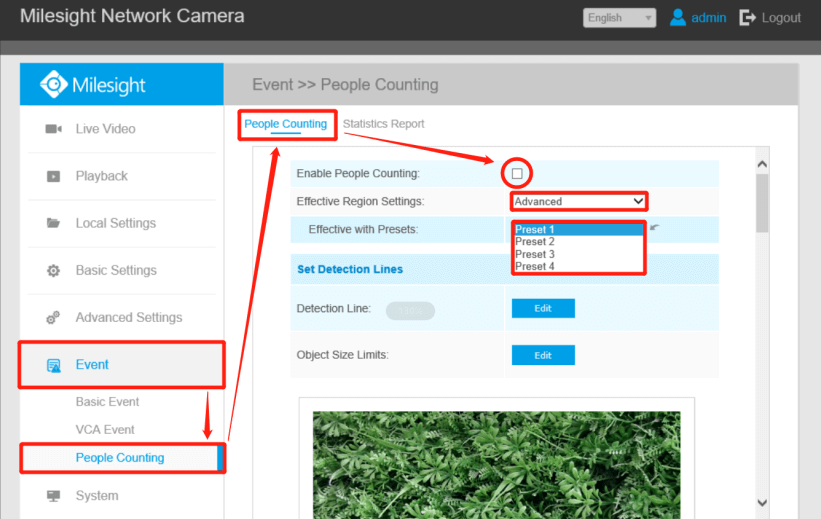
Step2: Click Edit of Detection Line and draw a line. The direction of the arrow is IN. If necessary, you can also set Min and Max size limits of object to exclude abnormal targets.
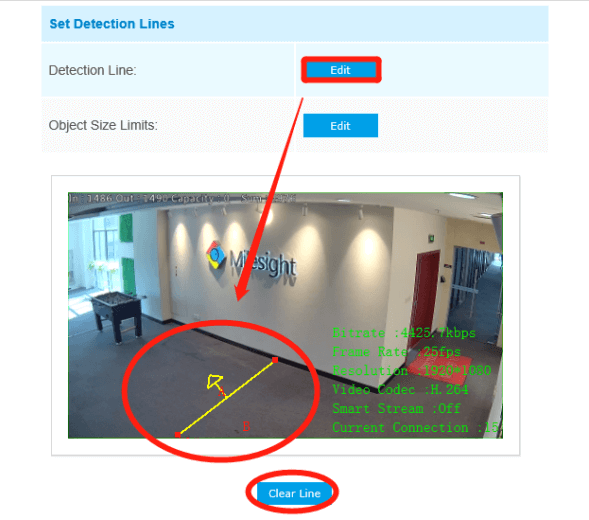
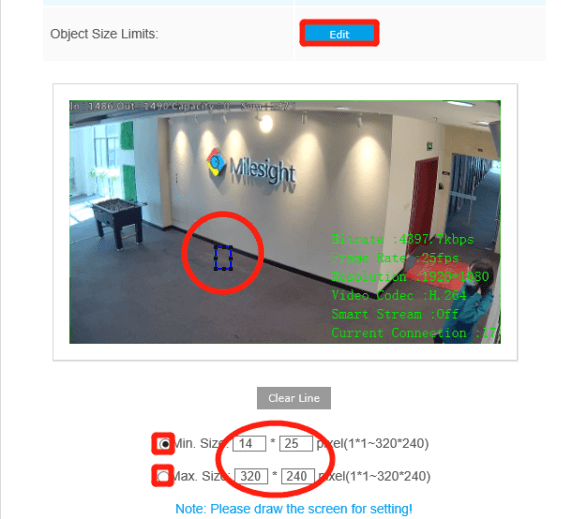
Step3: Click Edit of Schedule Settings and Choose when to count people.
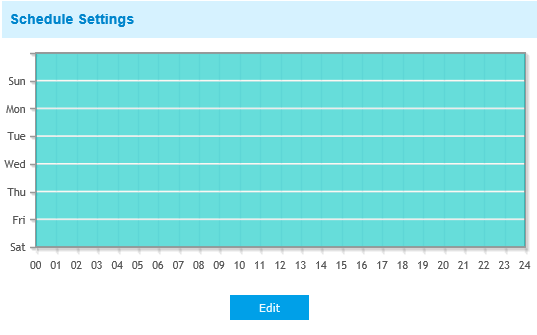
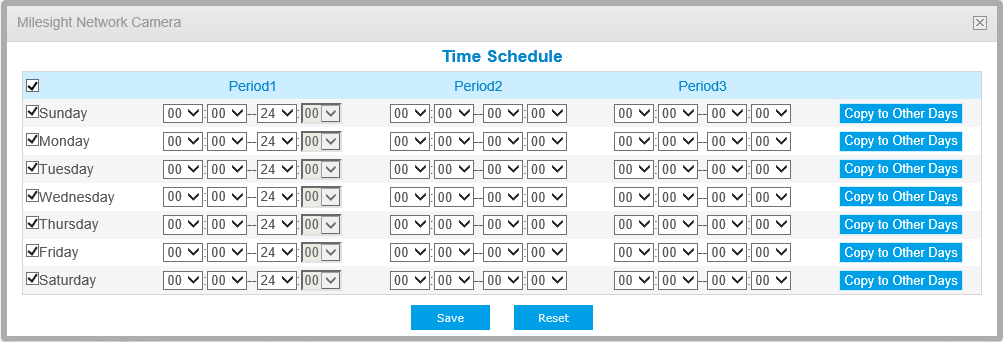
Step4: If necessary, turn on Counting OSD to display People Counting on the LiveView.

2.2 Alarm Settings of People Counting
Alarm Trigger: Enable Alarm and set Thresholds first, and then you could do other settings.
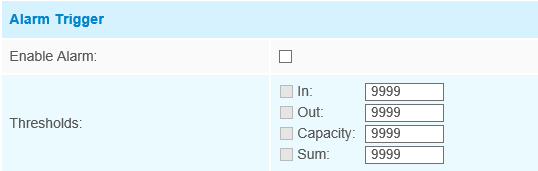
Alarm Action: Configure the specific actions of the camera when the alarm is triggered.
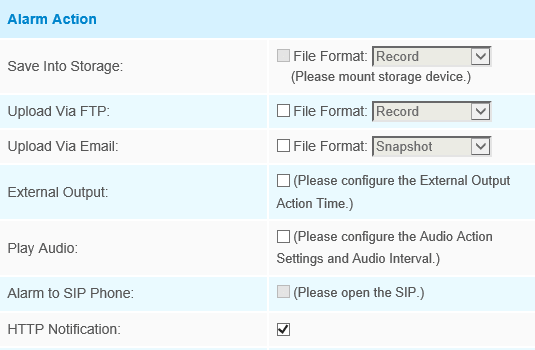
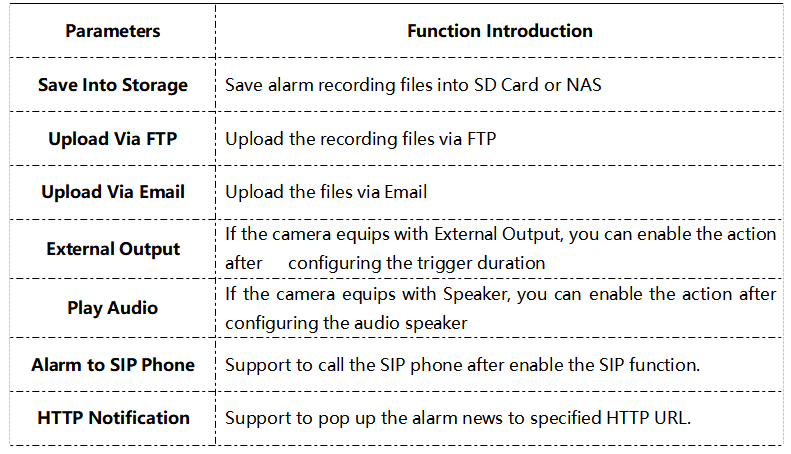
Alarm Setting: Set alarm settings.
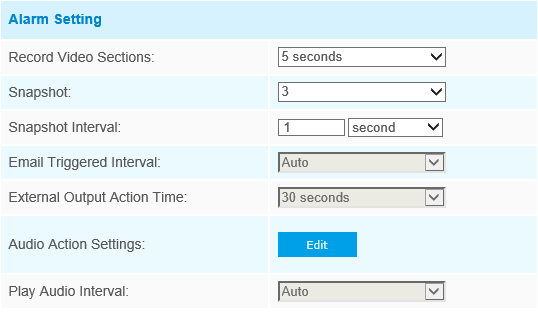
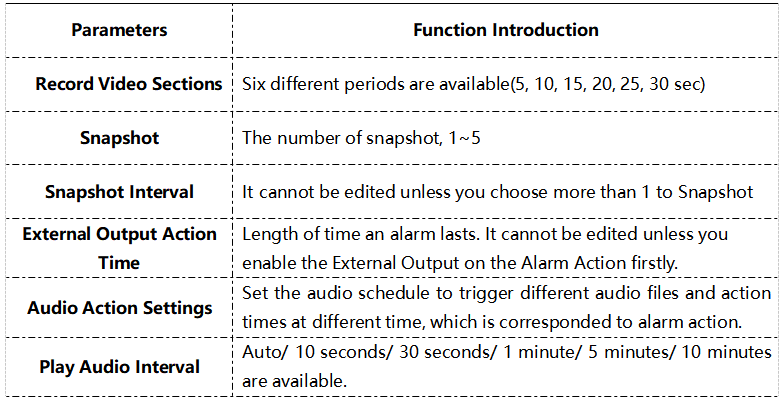
3. Statistics Report
After a certain time of counting, you can start using the Statistics Report function. With this function, you can search by Statistics Types or Report Type. The search result supports Line Chart and Histogram, which could help users to study flow trend.
Search: Select Event→People Counting→Statistics Report in Configuration. Before click Search, you need to configure each parameter.
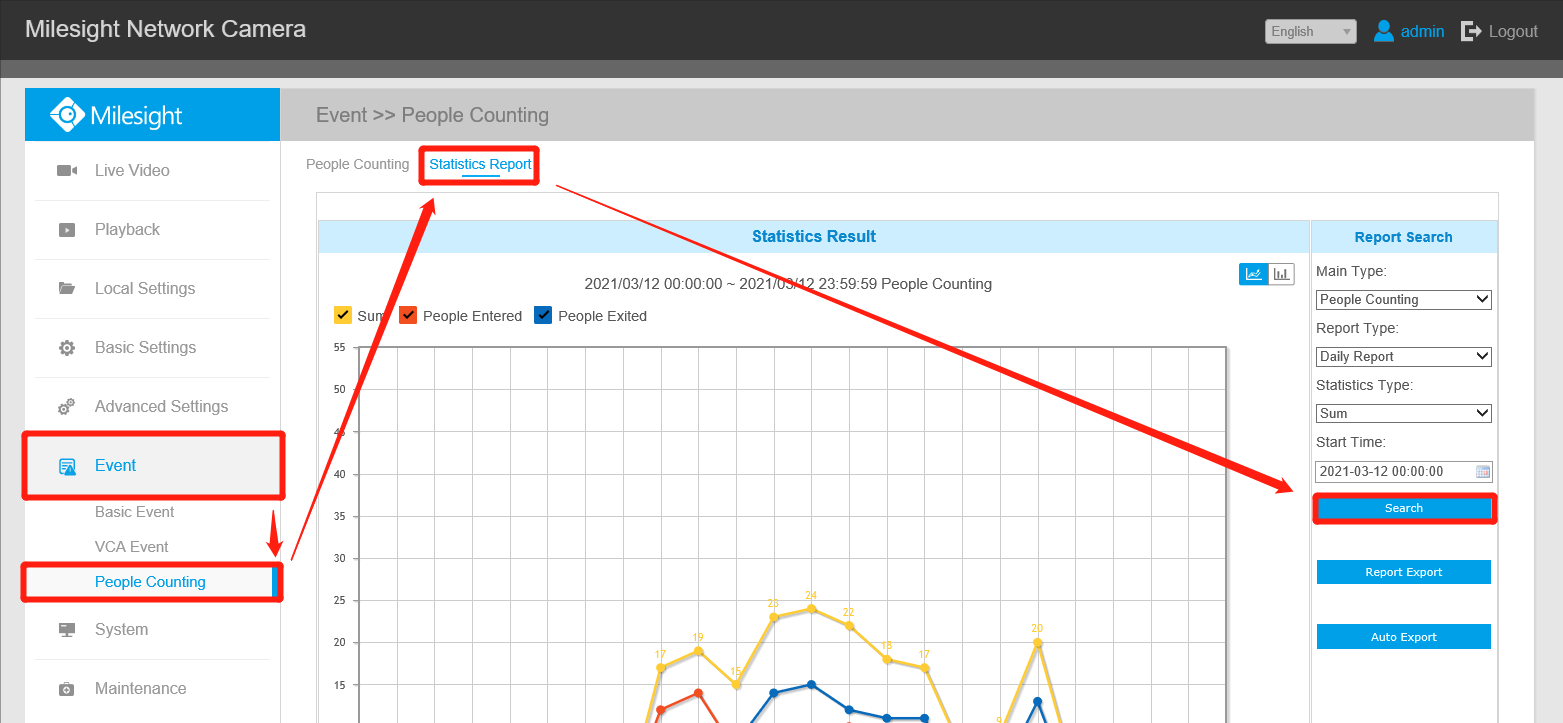
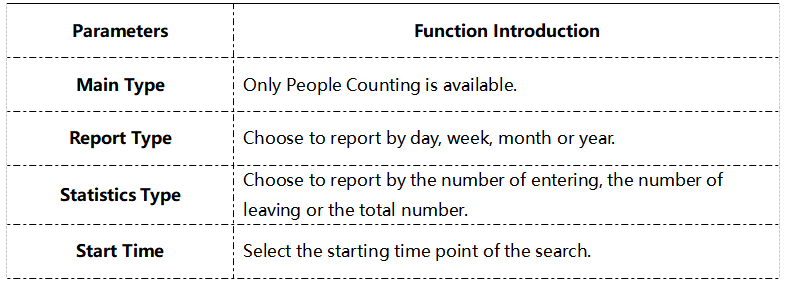
Click the button in the top-right corner to switch Line Chart and Histogram.
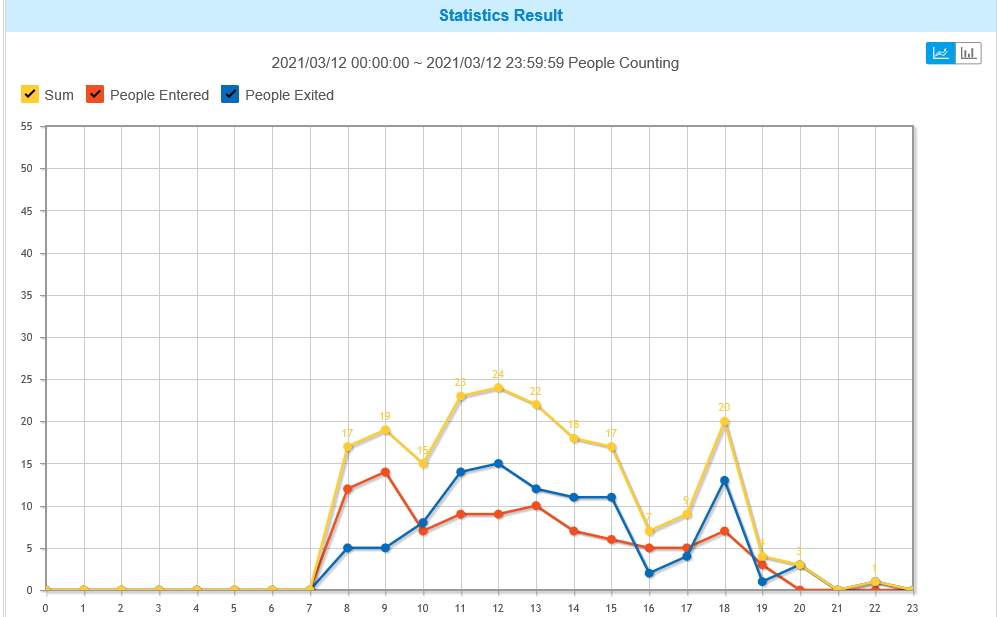
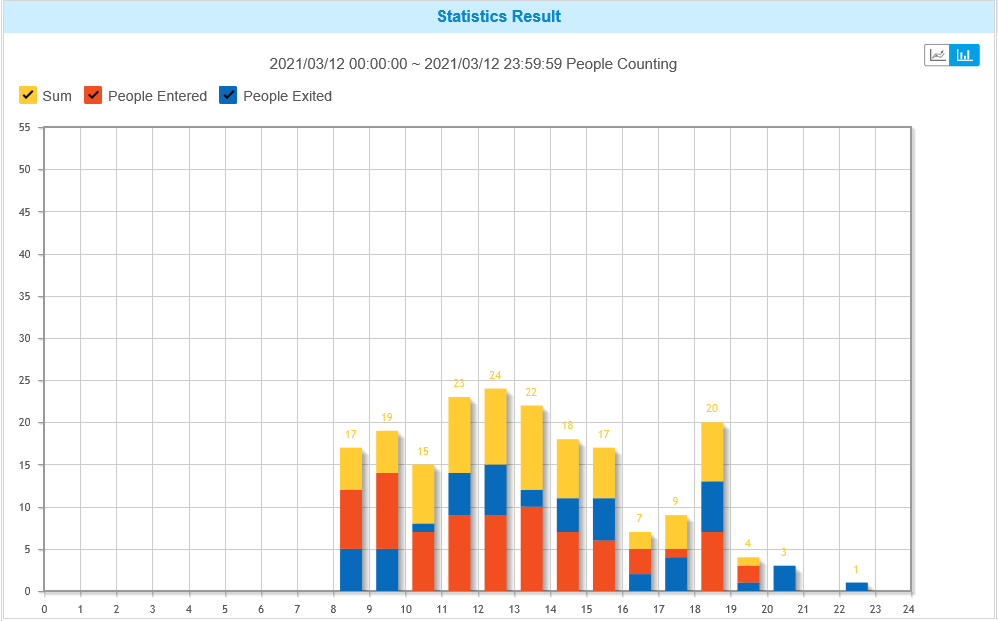
Export: Click Report Export to manually export a picture or a CSV sheet of current display result.
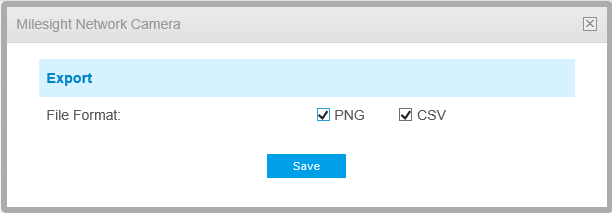
Click Auto Export to configure the time, range and direction for automatic export, which only supports CSV sheets.